07-19-2018 11:07:00
For those of you lucky enough to get your hands on a V10, we've got some great news for you. A new firmware update is ready for you to install, and it has some cool new features and bug fixes.
V10 Firmware 2.2.8
New Features
New ride mode: "Comfort Mode". Users can choose between the new Comfort Mode and Classic Mode
Tilt Back behavior optimizations
System Architecture optimizations, real-time performance, and stability improved
Speed warning volume is optimized, alarm volume is automatically adjusted according to riding speed
Bug Fix
Some users experienced problems applying DIY light patterns, now corrected
Some users experienced problems applying DIY sounds, now corrected
Ride Mode Comparison
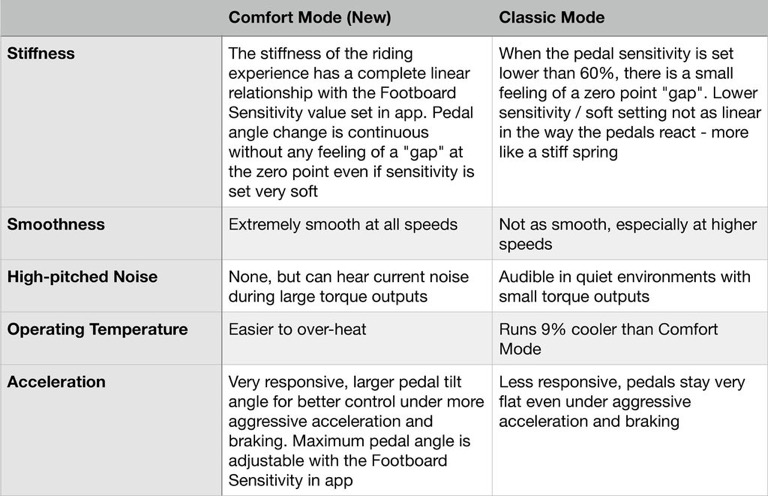
New Comfort Mode
Now that you can see the differences between the two, you can see that InMotion is providing options to make lots of V10 owners happy, and there are some trade offs when it comes to making that choice for yourself. I fully expect opinions to differ when it comes to preferences in ride mode. Riders with heavier payloads riding in very tough conditions (high ambient temps or recreational hill climbing) may want to stick to the Classic Mode since it runs cooler.
Personally? I LOVE the new comfort mode. In my initial review of the V10F, I stated how much I enjoyed the softest footboard sensitivity setting because it made the wheel feel so much more playful compared to what I was previously testing with pre-production models. With the new Comfort Mode in 2.2.8, it loosens things up just enough without going too far or resorting to pedal dip while turning. And best of all: it adds more punch for acceleration and braking. When you combine that with a bit more pedal angle during those aggressive moments, it allows riders to much more easily/comfortably shift their body weight into just the right position. Advanced riders are going to love this.
How To Upgrade
Firmware upgrades are done within the InMotion App , so make sure you have the latest version before upgrading your V10 firmware.
Once you're all powered up and have your wheel connected to the app, go to the settings in the top right hand corner and scroll all the way down to "Firmware Upgrade".
Before you hit that "Update" button, please note the instructions on the page. You need to have the wheel resting on its case as shown in the illustration during the upgrade process. Just use the Anti-Spin button under the handle to temporarily disable the motor while you let the wheel rest in the position shown.
Once you have the wheel in position, go ahead and hit that Update button and keep your phone close by and undisturbed as the update installs.
One last note: Once the update completes, you may need to recalibrate your V10. So if your sidelights start blinking red after the upgrade, don't panic! It just means you need to recalibrate. To do this, make sure your wheel is connected to the app and go back into the setting menu and scroll down to the "Vehicle Correction" option. To recalibrate, you'll need to use the "Turning and Forwarding Adjustment" function, but just as when updating the firmware, you first need to have the wheel resting on the edge of its case by first pressing that anti-spin button under the handle. Once resting in position on flat/stable ground, choose the "Turning and Forwarding Adjustment" option and it will quickly recalibrate your wheel. If the red blinking persists, just turn the wheel off and back on - you should be good to go!